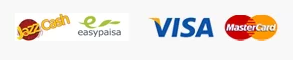Having an extended battery life is a must for everyone nowadays because of the increased usage for every single person, be it a businessman, student, teacher, etc. Especially since the COVID-19 pandemic, a lot more people are using laptops than you might think. In the last few years, more and more people have taken online classes and worked from home. For this specific reason, having a long battery life is important for everyone. Dell knows that people want their batteries to last longer, so we are going to show you three proven ways to make your Dell Latitude 3540 Intel Core i5 1335u laptop’s battery last longer.
3 Ways to Extend Battery Life on Dell Latitude 3540
Optimize Power Settings
The first and foremost thing you can do is to optimize your power settings to increase the battery life. By “optimizing the power settings,” we mean making changes to the laptop’s settings so that it uses the least amount of power possible. This might not seem like much, but it can help your laptop last longer, so you do not have to keep looking for charging ports.
Adjust Power Plan Settings
The second thing you can do is to adjust the power plan settings accordingly to create a balance between performance and energy efficiency. You can always turn on the “Power Saver” mode to save your battery life whenever needed or possible. This is especially useful when you are in a place where there are no outlets, and you need to make sure that your laptop is up and running.
Dim the Display
Lowering the screen brightness is another thing you can do to save the battery of your laptop. Cutting down on screen brightness not only saves battery life but also makes it easier on the eyes. Adjust the brightness levels to get the most out of your battery without affecting the visibility of those Insta reels or TikTok videos.
Manage Background Processes
You should identify and close all unnecessary background processes and applications that are consuming battery health. Monitoring and managing resource-intensive programs that are running in the background can be accomplished with the assistance of Task Manager, which is a useful tool.
Battery Maintenance Tips
Another thing you should take into consideration when wanting to improve battery health is to consider maintaining your battery to optimize its health. When it comes to extending the life of your Dell Latitude 3540 battery, providing it with the proper maintenance is necessary. We’ve got a few suggestions that you can follow to maximize not just the performance but also the longevity of your battery.
Regularly Calibrate Your Battery
In addition to improving overall performance, calibrating your battery makes sure that it gives you accurate information about how much life is left on it. To calibrate your Dell Latitude 3540 battery regularly, either follow the manufacturer’s instructions or use the built-in tools.
Avoid Extreme Temperatures
Extreme temperatures, both hot and cold, can hurt the health and performance of a battery over time. Ensure that your laptop is kept in a location that has adequate ventilation, and steer clear of leaving it exposed to extremely cold or direct sunlight.
Unplug When Fully Charged
Overcharging can be potentially harmful by reducing the capacity of a battery and shortening its lifespan. It is important to unplug your Dell Latitude 3540 intel core i5 1335u once it has reached its full charge to avoid putting unnecessary strain on the battery cells.
Hardware Upgrades
Increasing the lifespan of the battery and improving overall performance can be accomplished by upgrading specific hardware components. It is recommended that you take into consideration these hardware upgrades to maximize the battery life of your Dell Latitude 3540.
Upgrade to SSD
It is possible to improve the responsiveness of the system by switching from a traditional hard drive to a solid-state drive (SSD), which also helps to reduce the amount of power that is consumed. When compared to mechanical hard drives, solid-state drives (SSDs) have a lower energy consumption because they do not contain any moving parts.
Install More RAM
If you do not have enough RAM, your disk may be used more, which uses more power. It is possible to save battery power by upgrading to a higher RAM capacity, which reduces the amount of virtual memory that is required.
Opt for Energy-Efficient Accessories
Choose energy-saving accessories like wireless mice and keyboards for your Dell Latitude 3540 to reduce the extra power that it needs.
Conclusion
By following the tips in this guide, you can easily extend the battery life of your Dell Latitude 3540 intel core i5 1335u, making sure that it works at its best and that you stay productive all day. These tips will help you get the most out of your laptop’s battery life. They include adjusting the power settings, doing regular maintenance, and thinking about hardware changes. By putting in a little work and paying attention to the little things, you can get more use out of your Dell Latitude 3540 and have less downtime.