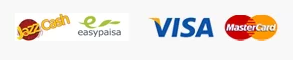Performance optimization is paramount to getting the most out of your Dell Latitude 5310. This versatile device combines the power of a laptop with the flexibility of a tablet, making it a popular choice for professionals and students alike. In this comprehensive guide, we’ll delve into 10 essential tips to ensure your Dell Latitude 5310 2-in-1 operates at its peak potential.
Having a laptop
Understanding Dell Latitude 5310
What is the Dell Latitude 5310?
For those who need a cutting-edge laptop that can easily change to fit your needs, the Dell Latitude 5310 is it. It is the best tool for getting work done on the go because of its sleek design, powerful performance, and wide range of functions.
Why is optimizing performance crucial?
Improving performance is important if you want to get the most out of your Dell Latitude 5310. To improve your overall computing experience, you can boost productivity, streamline workflows, and make your computer faster, more efficient, and more responsive.
Importance of Performance Optimization
Benefits of optimizing performance
Optimizing performance offers a myriad of benefits, including improved speed, enhanced efficiency, and increased reliability. By fine-tuning your device, you can enjoy faster boot times, smoother multitasking, and seamless operation of demanding applications.
Impact on productivity and user experience
A well-optimized Dell Latitude 5310 can significantly boost productivity and enhance the user experience. Whether you’re tackling complex projects, attending virtual meetings, or enjoying multimedia entertainment, optimized performance ensures smooth and responsive performance every time.
Hardware Optimization
Upgrading RAM and storage
Boost your Dell Latitude 5310 2-in-1’s performance by upgrading RAM and storage capacity. Additional RAM allows for smoother multitasking, while ample storage ensures you have ample space for your files and applications.
Adjusting power settings
Adjust your power settings until you get the best performance and battery life. You can change power plans to get the most out of your energy use based on how you normally use it and what you like.
Software Optimization
Removing bloatware
Streamline your Dell Latitude 5310’s performance by removing pre-installed bloatware and unnecessary programs. Decluttering your system frees up valuable resources and ensures smoother operation.
Updating drivers and firmware
Keep your device running smoothly by regularly updating drivers and firmware. Manufacturers release updates to address bugs, improve compatibility, and enhance performance, so staying up-to-date is essential.
System Maintenance
Regular cleaning and maintenance
Maintain peak performance by regularly cleaning and maintaining your Dell Latitude 5310. Remove dust and debris from vents and fans, clean the screen and keyboard, and ensure proper airflow to prevent overheating.
Disk cleanup and defragmentation
Optimize storage space and improve system performance by performing regular disk cleanup and defragmentation. Remove temporary files, cache data, and unnecessary downloads to free up space and ensure efficient operation.
Security Measures
Installing antivirus software
Protect your Dell Latitude 5310 from malware, viruses, and other online threats by installing reputable antivirus software. Keep your security software updated and perform regular scans to detect and remove any potential threats.
Enabling firewall protection
Enhance your device’s security by enabling firewall protection. Firewalls act as a barrier between your device and external threats, preventing unauthorized access and safeguarding your sensitive data.
Overheating Prevention
Proper ventilation
Make sure that your Dell Latitude 5310 has enough airflow to keep it from getting too hot. For extra cooling support, do not block vents or make it hard for air to flow, and think about using a laptop cooling pad.
Monitoring temperature
Monitor your device’s temperature regularly to identify potential overheating issues. Utilize software utilities to track temperature levels and take proactive measures to prevent thermal throttling and performance degradation.
Battery Optimization
Adjusting power settings
Maximize battery life and performance by adjusting power settings. Customize power plans to optimize energy usage and extend battery life without sacrificing performance.
Optimizing background apps
Minimize battery drain by optimizing background apps and processes. Close unnecessary applications and disable auto-start programs to conserve battery power and improve overall performance.
Display and Graphics Optimization
Adjusting resolution and refresh rate
Enhance visual clarity and performance by adjusting display settings. Opt for the optimal resolution and refresh rate for your Dell Latitude 5310’s display to ensure crisp visuals and smooth graphics.
Updating graphics drivers
Ensure optimal graphics performance by keeping your graphics drivers up-to-date. Manufacturers release driver updates to improve compatibility, fix bugs, and enhance performance, so be sure to install the latest updates regularly.
Connectivity Optimization
Optimizing Wi-Fi and Bluetooth settings
Maximize wireless connectivity performance by optimizing Wi-Fi and Bluetooth settings. Ensure your Dell Latitude 5310 is connected to the fastest and most reliable networks available to minimize latency and improve data transfer speeds.
Utilizing an Ethernet connection for stability
For the most stable and reliable connection, consider using an Ethernet connection whenever possible. Ethernet connections offer superior speed and stability compared to Wi-Fi, making them ideal for bandwidth-intensive tasks and activities.
Performance Testing and Monitoring
Benchmarking tools
Evaluate your Dell Latitude 5310’s performance using benchmarking tools. Benchmarking allows you to compare your device’s performance against industry standards and identify areas for improvement.
Monitoring performance metrics
Track performance metrics such as CPU usage, memory usage, and disk activity to identify potential bottlenecks and performance issues. Utilize performance monitoring tools to diagnose problems and optimize system performance.
Troubleshooting Performance Issues
Identifying common issues
Common performance issues include slow boot times, laggy performance, and system crashes. Identify the root cause of performance issues by troubleshooting hardware and software components systematically.
Steps to resolve performance problems
Resolve performance problems by implementing targeted solutions. From updating drivers to performing system maintenance, take proactive steps to address performance issues and restore your Dell Latitude 5310’s optimal performance.
Conclusion
Improving the performance of your Dell Latitude 5310 2-in-1 is important for getting the most work done, saving time, and making sure users are happy. If you follow these 10 tips, you can make sure that your device works at its best, giving you a smooth and quick computing experience. Use these tips right away to get the most out of your Dell Latitude 5310 and take your computer experience to a whole new level.